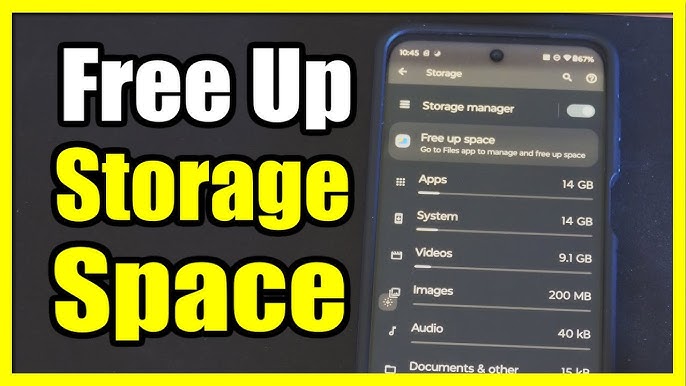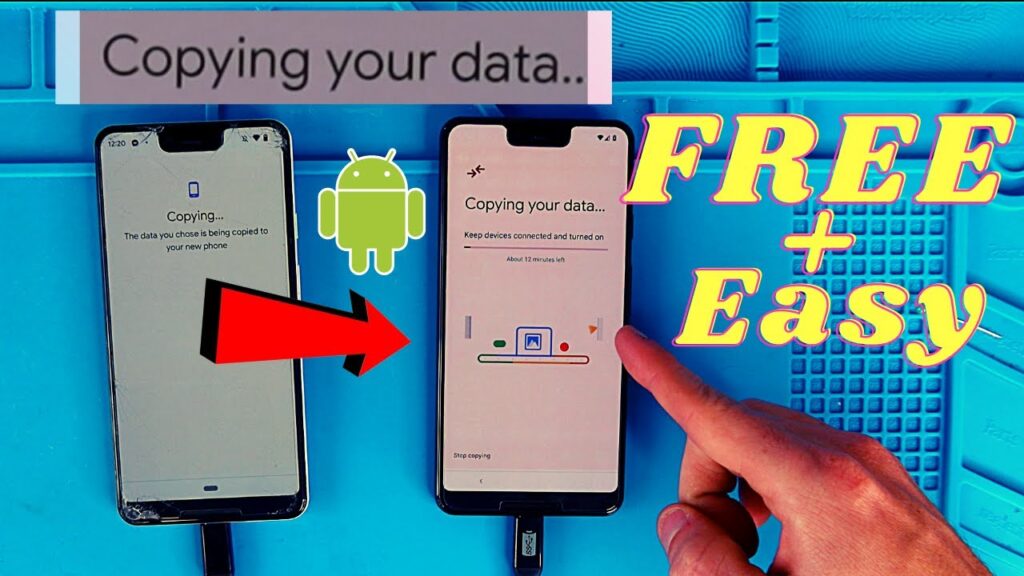If your laptop has started to feel sluggish or takes forever to load apps and web pages, you’re not alone. Over time, even the most powerful laptops can begin to slow down due to software bloat, hardware wear, and background tasks. Fortunately, there are several effective ways to breathe new life into your system. In this guide, we’ll walk you through the most reliable methods to fix a slow laptop and improve its performance — whether you’re running Windows, macOS, or Linux.

1. Restart Your Laptop
This may sound obvious, but many users rarely restart their machines. A simple reboot clears out temporary files, refreshes RAM, and stops unnecessary processes that may be hogging resources.
2. Check for Malware and Viruses
Viruses, spyware, and adware are notorious for draining resources and slowing your laptop. Run a full system scan using a trusted antivirus program like:
-
Windows Defender
-
Malwarebytes
-
Bitdefender
-
Norton
Keeping your antivirus definitions up to date is crucial for ongoing protection.
3. Disable Startup Programs
Too many programs launching at startup can slow down boot time and overall performance. Here’s how to fix it:
On Windows:
-
Press
Ctrl + Shift + Escto open Task Manager -
Go to the Startup tab
-
Disable unnecessary apps
On macOS:
-
Open System Settings > Users & Groups
-
Select your username and click Login Items
-
Remove any items you don’t need at startup
4. Uninstall Unnecessary Software
Unused software takes up disk space and can run background processes. Go through your installed apps and remove any you no longer use.
On Windows:
-
Open Control Panel > Programs > Programs and Features
On macOS:
-
Drag applications to the Trash, then empty it
5. Free Up Disk Space
If your hard drive is near full, your laptop’s performance will suffer. Clean up your system by:
-
Deleting large and duplicate files
-
Clearing browser cache
-
Emptying the Recycle Bin or Trash
-
Using tools like CCleaner or Windows Storage Sense
6. Upgrade Your RAM
If your laptop has 4GB or less of RAM and you’re multitasking often, an upgrade to 8GB or more can drastically improve performance — especially for modern applications and web browsing.
Before upgrading, check your laptop’s specifications and compatibility.
7. Switch to an SSD (Solid State Drive)
If your laptop uses an HDD (Hard Disk Drive), upgrading to an SSD is one of the most effective ways to boost speed. SSDs offer faster boot times, quicker file transfers, and overall snappier performance.
Many older laptops allow easy HDD-to-SSD replacement.
8. Check for Software Updates
Ensure your operating system and drivers are up to date:
On Windows:
-
Go to Settings > Windows Update
On macOS:
-
Go to System Settings > General > Software Update
Updated software often contains performance improvements and bug fixes.
9. Tweak System Performance Settings
On Windows:
-
Right-click This PC > Properties
-
Click Advanced system settings
-
Under Performance, select Adjust for best performance
On macOS:
-
Reduce visual effects via System Settings > Accessibility > Display
10. Scan and Defragment Your Hard Drive (HDD Only)
If you still use a traditional hard drive, disk defragmentation can help:
-
Open Defragment and Optimize Drives on Windows
-
Select the drive and click Optimize
Note: This is not necessary for SSDs.
11. Close Unused Browser Tabs and Extensions
Modern browsers can use a lot of memory, especially with multiple tabs open. Close any tabs you’re not using and disable or remove extensions you don’t need.
On Chrome:
-
Go to chrome://extensions/ and manage them
12. Reset or Reinstall Your Operating System
If all else fails, backing up your data and doing a fresh install of your OS can give your laptop a clean slate and eliminate hidden software issues.
Final Thoughts
A slow laptop doesn’t necessarily mean it’s time to buy a new one. With a few tweaks, upgrades, and good maintenance habits, you can keep your device running efficiently for years. Regularly clean your system, keep it updated, and avoid overloading it with unnecessary apps.
Looking for more tech tips? Bookmark our blog and stay updated with the latest in tech troubleshooting, performance hacks, and optimization guides.